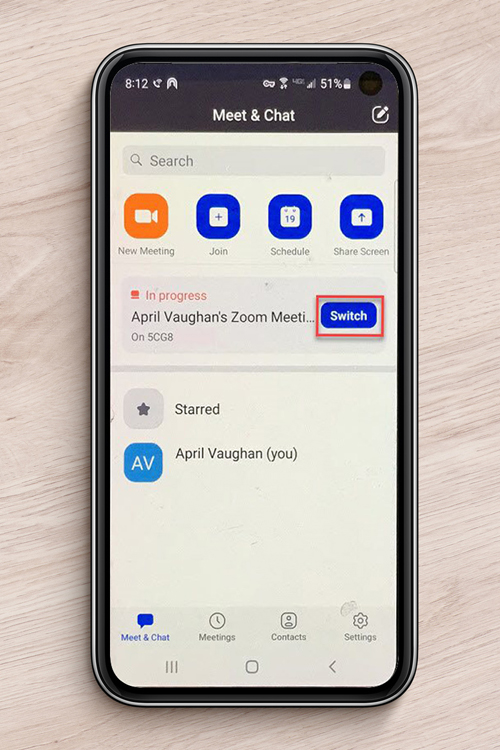The Postal Service wants employees and contractors to know about a new feature that allows Zoom users to quickly transfer meetings and webinars between USPS devices.
The switch feature works when a user is logged into the Zoom application on a USPS workstation, smartphone and tablet with their ACE ID.
Zoom then presents the user with a switch option to seamlessly move the meeting or webinar from the workstation to a USPS mobile device.
To move meetings from workstations to mobile devices, follow these steps:
• Open the Zoom app on the mobile device and wait a moment for the app to recognize the workstation meeting.
• Confirm the meeting in the chat tab.
• A switch button will appear next to the meeting.
• Click the switch button to connect to the meeting on the mobile device and disconnect from the workstation session.
To move a meeting from a mobile device to a workstation, follow these steps:
• Open the Zoom app on the workstation.
• Click the home tab to locate the meeting on the mobile device.
• Click the switch button to connect to the meeting on the workstation and disconnect from the mobile session.
Remember to remain in the meeting on the mobile device until it transfers to the workstation.
Some settings and data — such as sent chat messages, raised hand status and closed captions — will not transfer between devices.
Similarly, in a webinar, only the host and co-host can transfer meetings.
Switch is the latest Zoom enhancement.
Recently, Postal Service added USPS-provided virtual backgrounds that can be used on the platform.